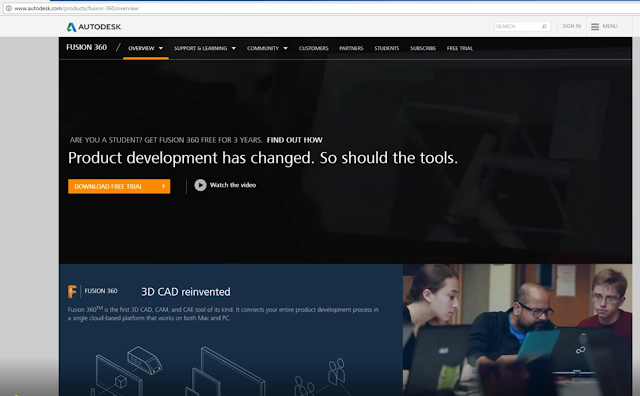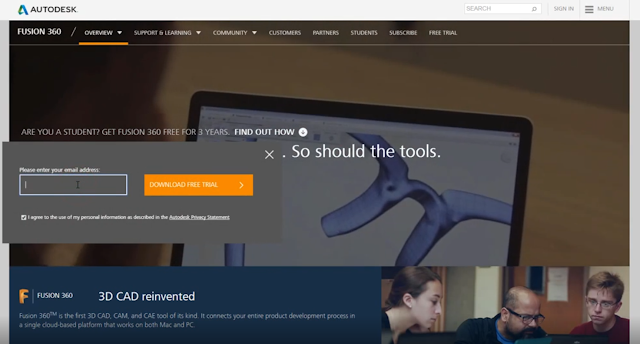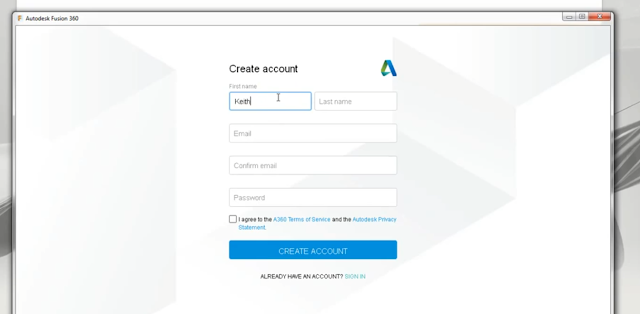With summer gone and fall nearly over too I was inspired to model something in Blender 3D that has been on my wish list for a lot of years. As most of you who follow my blog have seen I have modeled a number of vehicles over the years and so I just had to add another one of my favorites. I did my homework and modeled this VW dune buggy. This was an interesting project, as my research that I found about this type of vehicle is that none of them are exactly the same. Similar yes but not exactly the same. All of them are custom built to at least some extent. So it gave me a lot of leeway to model the dune buggy the way I think it should be or will be if I ever pull the trigger and actually build a real one for myself. So this is how it all turned out.
(Click on the photos for a larger view)
My Blender 3D model of the dune buggy turned out very well I think. The big problem that I found in starting to model the car was finding the correct views that I needed to get everything scaled correctly to make the car look right. As usual there are things I am sure would stick out like a sore thumb if I owned a real dune buggy like this and knew more about it in greater detail. It is modeled after the very first dune buggy called the Meyers Manx that has been cloned by a lot of companies over and over again for real over the years. But in my eyes this is the only real dune buggy design. Only a few off brand dune buggy makers even come close to the original that was created by Bruce Meyers.
Another tricky part about modeling the car was getting an engine put into it that even looks something like what should be in a dune buggy. Again it was hard to find photos of just the engine in a car that was not at least partially covered up. So I pieced what you see together to hopefully look right. So if you see something totally out of place here please forgive me for not getting it exactly right. All I can say is I tried and hopefully you approve of my efforts.
The dash was the only thing that I think could be actually accurate in a real dune buggy. The gauges in my model are correct as I was lucky enough to track down the exact VW gauges that would or still could be used in a dune buggy today. So I am happy with the results on this end of the model. I especially like the carbon fiber dash and the steering wheel.
Lastly what could be more fitting for a dune buggy than having it parked on a nice sunny beach. Someday my real dune buggy will be parked on a beach too..... I hope. Until then it's nice to be able to make another vehicle for my portfolio and dream. Enjoy the images.